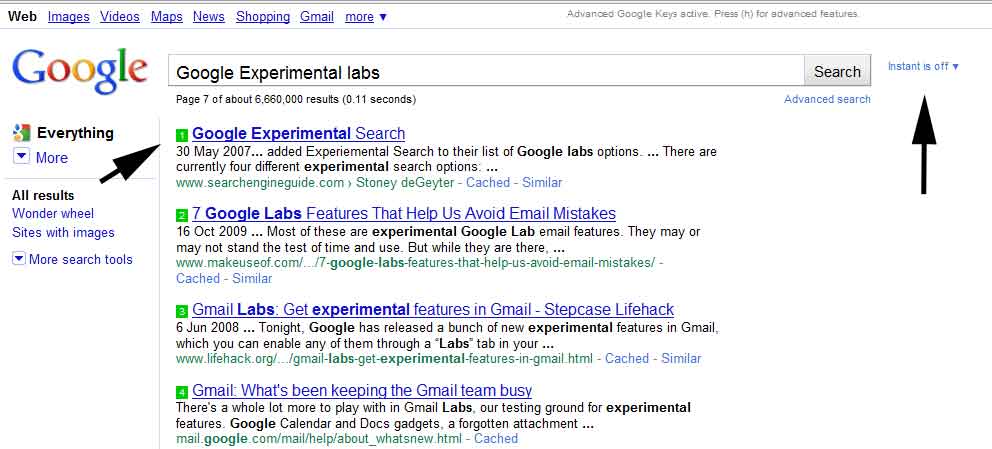Today I was doing some really tedious searching in Google. After the hundreds of clicks I wondered wouldn’t it be cool to just use some keyboard shortcuts so that I could navigate more easily and save lots of time?
My search reached Google’s Experimental keyboard Shortcuts. Here it is :
http://www.google.com/experimental/
I was not satisfied with it as it missed the feature to go to the next page or the previous. The shortcuts it included were next/prev results, opening the result and putting the cursor back in the search box.
Now, Google’s new Instant feature seems to be messing things up. If you have Instant feature enabled it will not work as in Instant whatever you type gets typed into the search box. So, the liberty of having keyboard shortcuts seems to have been restricted.
You can disable Instant Search and use the keyboard shortcuts. To disable Instant Search look at the right of the Search Box in the results page and you will notice “Instant is ON’, click it and select OFF from the drop-down list.
Well, I found another alternative. Its a Greasemonkey script and it has all the feature I was looking for!. But this works only in Firefox and Chrome. In Firefox you have to install the add-on “Greasemonkey”
Here is the link to download and install it : https://addons.mozilla.org/en-US/firefox/addon/748/
Direct Link to Install it : https://addons.mozilla.org/en-US/firefox/downloads/latest/748/addon-748-latest.xpi?src=addondetail
Now, that you have the add-on installed lets get the script installed so that we can use the shortcuts in google.
I found the script in a blog GoogleSystem.
Click here to install the script.
As for Chrome just click the above link and install it.
For this to work you must OFF Instant search.
Once done, just hit google and use the following shortcuts to make your search life easy.
- n – Go to the next page
- p – Go to the previous page
- e – Select the query to edit it
- a – To add something to the search query
- 0-9 – (not numpad) To open the corresponding results.
- t – To switch to Tab Mode so when you press the key(0-9) the results opening in a new Tab <- This is by far the best feature!
 Thfire.com Everyday news that matters
Thfire.com Everyday news that matters